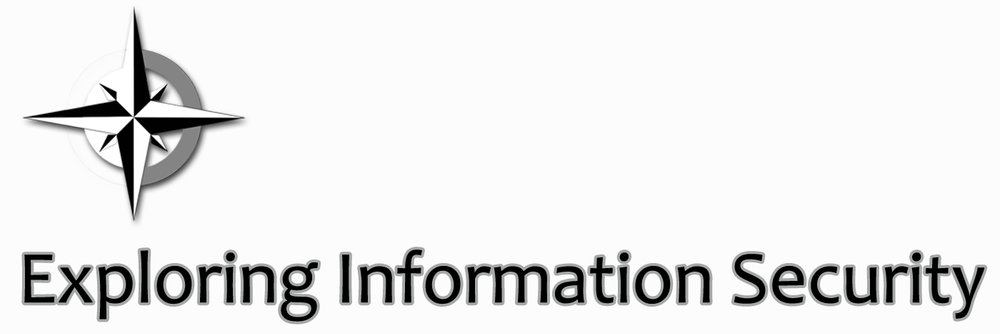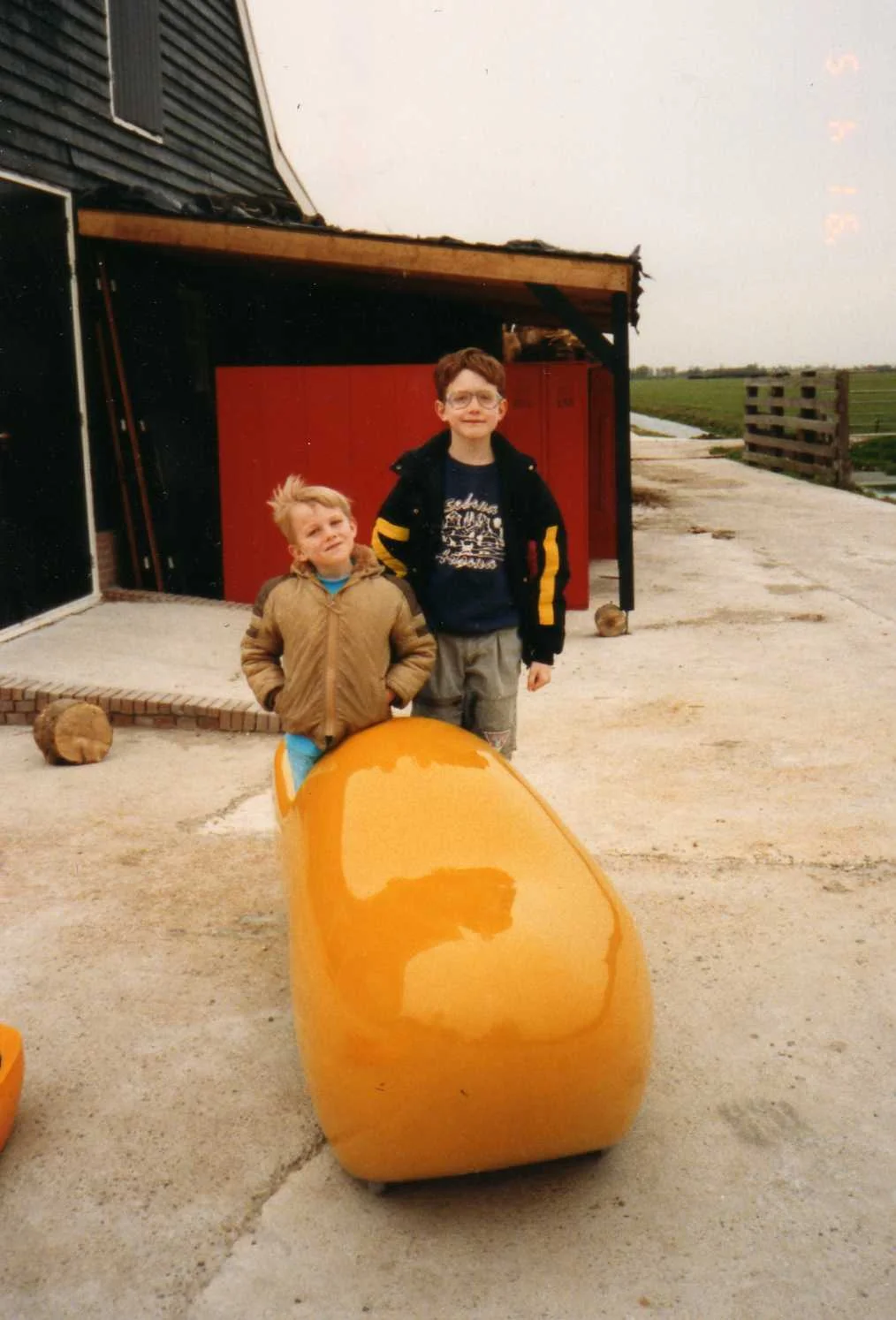Patching is an important part of protecting a computer from unwanted guests. It is that process where we like to hit 'Install later' when a new patch becomes available.
Windows updates should be straight forward and already set to automatically run when new patches come in. To check that this is in fact the case do the following:
Click Start -> Control Panel -> Windows Update. On the left hand side click 'Change settings.' In the 'Important updates' section click the drop down and select 'Install updates automatically (recommended).' Set a date and time. Mine are set to 'Every day' and at '3 a.m.'
For all non-Microsoft software use Secunia Personal Software Inspector (PSI). This is a free tool for home (commercial is paid) use that goes out and grabs and installs all the updates for most of the third party software installed on a machine. Some updates will require manual installation, but most won't require any action from you at all. Simply download, install, and forget. Well, except for the manual installs that should be checked for every once and a while.
This post first appeared on Exploring Information Security.