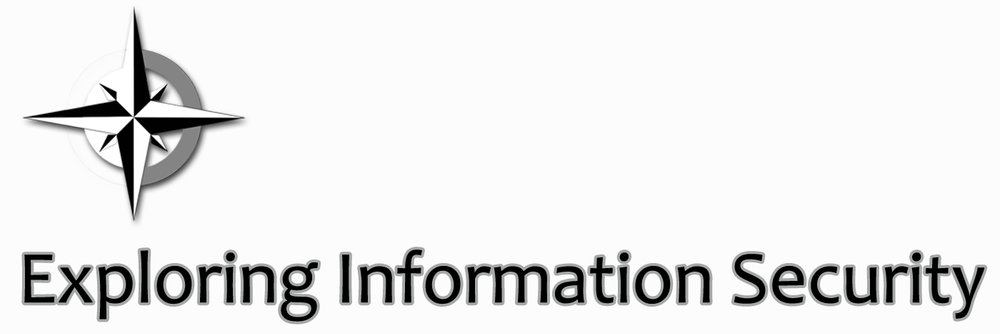One of the awesome under-publicized tools that does an awesome job of hardening a computer is Microsoft's Enhanced Mitigation Experience Toolkit or EMET for short. This tool helps vulnerabilities in software from being exploited. It's not foolproof and researches have found ways around it, but it is effective. I've seen it be effective first hand. The tool is easy to install and manage, but will require some action on your part.
Download EMET and run the install. As part of the installation select 'Use Recommended Settings' then click 'Finish' and 'Close.' Once installed, right click on the EMET icon in the bottom right corner of the screen or the box thingy that pops up by click on the triangle on the task bar. Ensure that Data Execution Prevention (DEP) is set to 'Always On,' Structured Exception Handler Overwrite Protection (SEHOP) is set to 'Application Opt In,' Address Space Layout Randomization (ASLR) is set to 'Application Opt In,' and Certificate Trust (Pinning) is set to 'Enabled.' And that is pretty much it. EMET is now running on your computer kicking ass.
Unfortunately, EMET also steps in and kicks the ass of a legitimate like its cousins Internet Explorer and Microsoft Office applications or some other program. To fix this look at the alert and look at what the program is being blocked for. Then click on the 'Apps' button in the configuration section and uncheck the box of the blocking action for that application.
For more information on the tool you can download the user guide with the EMET installation. Also, Windows Update will not keep EMET up-to-date and will require a manual download and installation of any new version releases.
This post first appeared on Exploring Information Security.